Window Layout
Introduction
The Titan Sentinel application is organized as a compact layout with one of several different groups of features displayed at any given time. The various feature groups can be selected from the main menu, and a few specific elements are always visible on the window.
Window Diagram
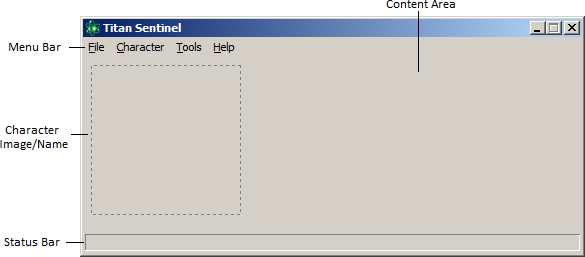
Menu Bar
The Menu Bar contains selections for the different views in the application. Each view contains a different set of features, and each is organized by functionality. The structure of the menu is as follows:
- File Menu - Primary program operations
- Login - Displays the City Info Tracker login interface.
- Exit - Closes the application.
- Character Menu - Displays information for the current character.
- Details - Displays miscellaneous information including (among other things) the character's name, archetype, server, powersets and level.
- Badges - Lists all badges detected as belonging to the current character.
- Tools - Provides the user with toys and settings.
- Utilities - Accesses various features that aren't directly related to tracking characters, such as a Day Job Calculator, a feature to export the character's build to Mids' Hero Designer, and web links to the City Info Tracker profiles.
- Options - A small control panel that allows the user to tweak how the program behaves.
- Help - Accesses documentation and troubleshooting information
- Contents - Loads the help files you're currently reading.
- About - Displays version information for the program, the data files and the City of Heroes game client.
Character Image/Name
These two elements are displayed at all times regardless of which view the user has selected. The dotted square will contain either an image for the character or a status message, and the character's name will be displayed below it.
If a character is being tracked in City Info Tracker, an image will be displayed in place of the dotted square. This indicates that the character is shown as Online on City Info Tracker. If a character is not being tracked or if the tracker is not logged into City Info Tracker, the dotted square will be shown instead and a status message will be inside it indicating the program's current state of operations.
The very first time you run Titan Sentinel, a welcome message will appear inside the dotted square instead of a status message.
Status Bar
A message will be displayed here at all times that either describes what action the program is performing in the background, prompts the user to take an action, or is an error message.
As a design consideration, all error messages will show here in place of the traditional pop-up message box. Make sure you pay attention to the Status Bar so you don't miss anything.
Content Area
Depending on the view that the user has selected from the menu, various features will display in this area corresponding with the view selected.